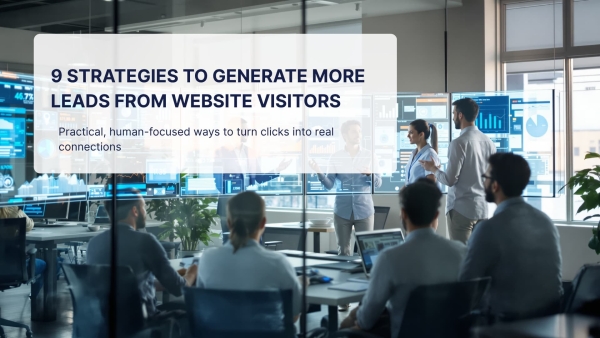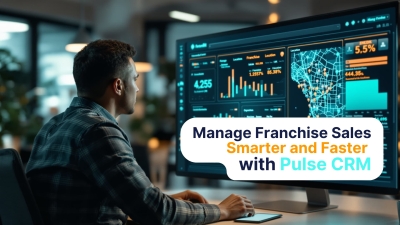How to Integrate a CRM with Your Website: A Complete Guide
by

Integrating your CRM with your website brings everything together in a way that feels smoother and more connected, streamlining your workflow and cutting out the repetitive manual entry that slows teams down. It allows leads, customers, and activity data to flow in naturally, rather than scattering things across inboxes and spreadsheets.
This guide walks you through the process with practical steps, human-centered insights, and skimmable examples so the entire integration feels easier and far more doable.
Why CRM-Website Integration Matters
Connecting your CRM and website removes common friction points. Instead of data sitting in isolated tools or inboxes, your team gains:
- Instant lead capture, with every form or chat syncing to your CRM.
- Clean contact history, giving your team a shared view of each person.
- Better marketing attribution, because UTMs and source tracking are captured automatically.
- Faster follow-up times, supported by workflows and notifications.
- Consistent customer experience, since interactions are logged in one place.
An accounting firm we worked with used to rely on email notifications every time a new lead came through their website. That might work for a while, but as the inbox filled up, important inquiries got buried or forgotten. Once they connected their site directly to Pulse, every lead synced instantly to the CRM and sales pipeline. The system also sent a personalized follow-up right away so people could book a meeting without waiting. The team no longer worried about missed opportunities and finally felt confident that every lead was being handled on time.
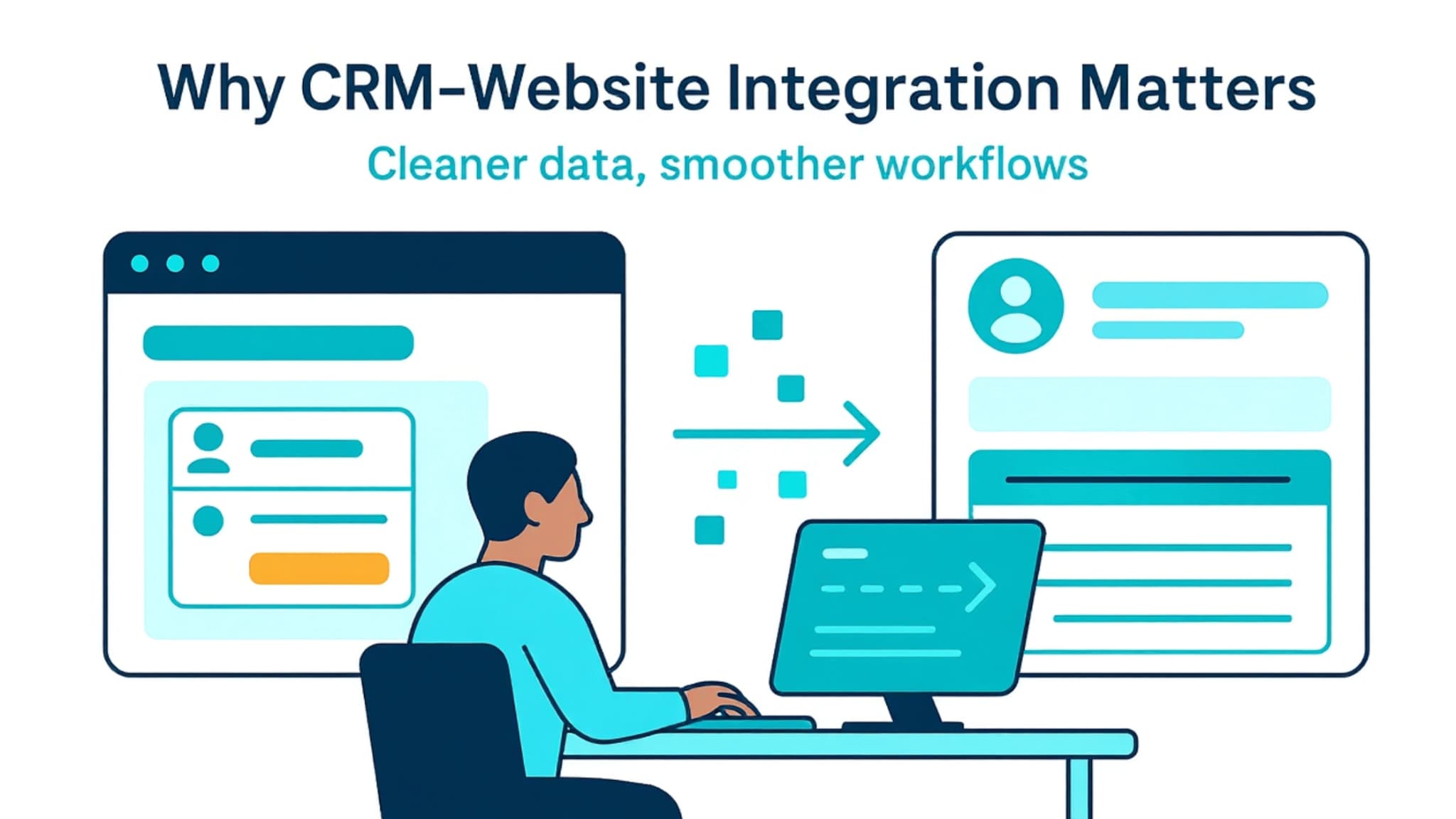
Benefits of Connecting Your CRM to Your Website
Connecting your CRM and website strengthens how information flows through your business and helps your team understand the people behind each interaction. Think of it as clearing the clutter so your data finally works for you, not against you. Here’s a breakdown of the benefits, shaped by the real challenges teams run into every day.
1. Improved Customer Data Management
When someone fills out a form, asks a question, or starts a chat, they are often looking for quick, relevant help. Integration makes that easier because their details land exactly where they should, without anyone copying and pasting from inboxes or spreadsheets. You get cleaner records, smoother handoffs, and a clearer view of what each person needs.
A connected CRM gives you:
- Clear, real-time contact records that pull in form submissions, page visits, and past conversations.
- Better segmentation for marketing automation so messages feel timely and relevant.
- Fewer moments where two team members unknowingly reach out to the same person.
Even small improvements here can make your nurturing efforts feel more natural and your sales pipeline more predictable.
2. Eliminating Data Silos
You have probably seen this before. Without integration, important information is spread across inboxes, form tools, booking apps, and spreadsheets. According to Harvard Business Review, scattered data is one of the biggest reasons teams move slowly, sometimes spending up to 20 percent of their time searching for information instead of acting on it.
Integration pulls everything into one place, so you don't have to stitch together bits of context to understand where someone is in their journey. A support request, a resource download, and a pricing inquiry all strengthen a single profile instead of living in separate systems. This gives your team shared visibility and makes collaboration feel more natural.
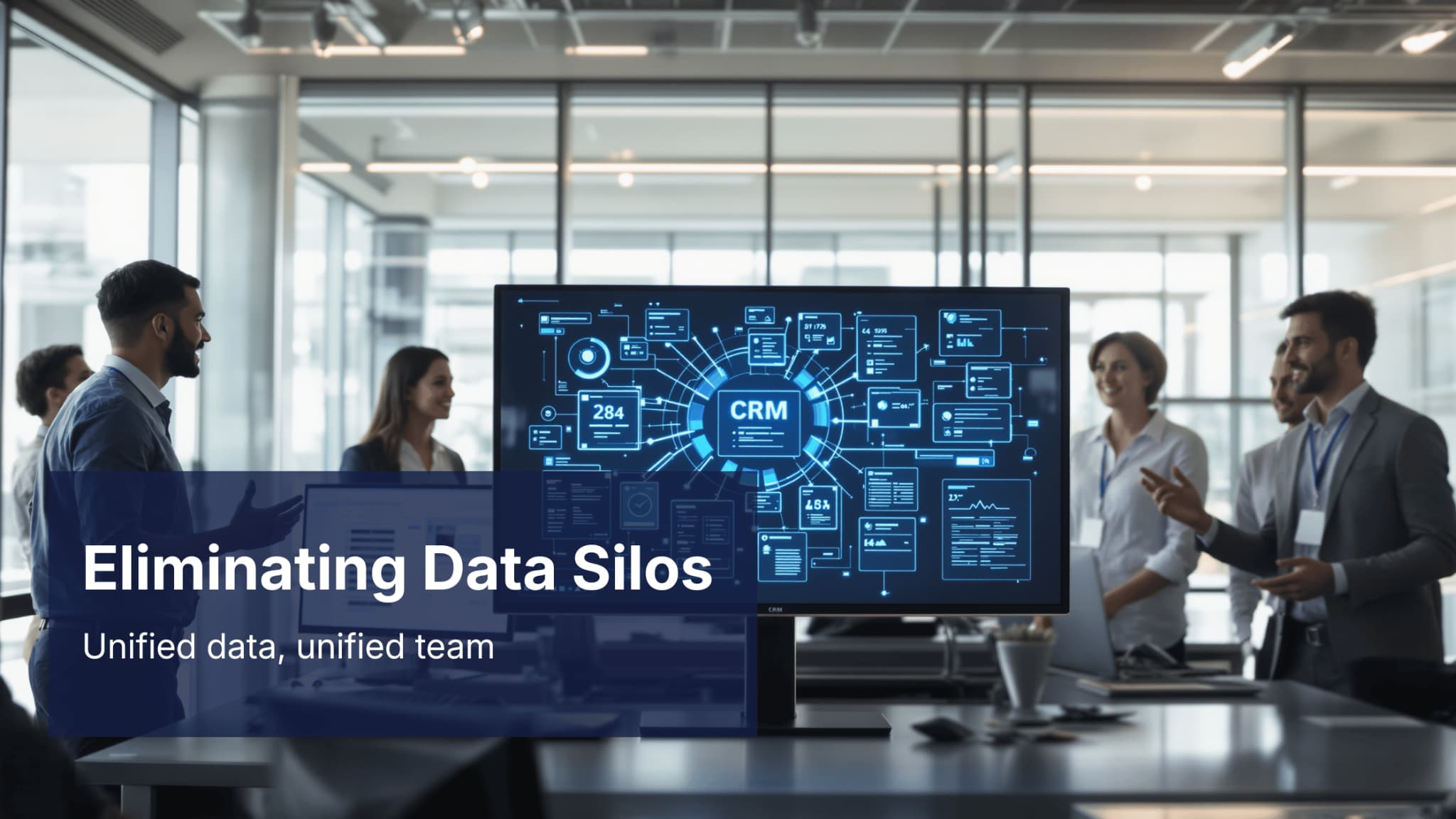
3. Better Marketing and Sales Insights
When your CRM automatically pulls in website data, you get a clearer picture of what happens the moment someone reaches out. Instead of guessing where a lead came from or digging through inbox threads, you can see the context you actually have access to, such as campaign source, form details, and previous lead insights. It is a simpler, more grounded way to understand intent without relying on assumptions.
Here are a few things connected data can reveal:
- The campaigns or channels brought someone to your website
- How often certain form types generate higher-quality leads
- Where leads tend to stall in your process, and which steps need tightening
Here’s where this matters. When decisions are based on real behavior instead of assumptions, your marketing, sales, and operations teams can work with far more confidence. Research from McKinsey shows that organizations using connected customer data often see a 15-20 percent lift in lead conversion, simply because the insights help them target the right people at the right time. Maybe someone keeps revisiting your pricing page or downloads two different guides. Marketing can give them more of what they seem to care about, and sales can prioritize outreach when it actually matters.
4. Streamlined Processes and Automation
Here’s where things start to feel smoother. Once your CRM receives clean, structured data, the moment someone interacts with your site, building automation becomes far easier and more trustworthy. The system can handle the predictable work, and you can focus on the conversations and decisions that really need a human. According to PwC, nearly 40 percent of business leaders say automation tied to integrated systems cuts down operational bottlenecks and noticeably improves how teams work together.
So let’s break this down with a few real-world examples:
- Sending a follow-up email right after someone submits a form.
- Assigning new leads to the right person on your team based on interest or location.
- Creating tasks automatically when new information enters the CRM.
- Moving deals to the right stage of your sales pipeline when a specific action occurs.
You’ve probably seen how repetitive some of these tasks can be. When automation handles them for you, the day feels less like a checklist and more like meaningful conversations and decisions. It’s a small shift that makes a big difference in how your team operates.
5. Helping Teams Stay Consistent
You and I both know how hard it is to stay consistent when you are juggling tools, inboxes, and spreadsheets. Even the most organized teams slip when they have to move data by hand. Integration takes that pressure off your team by keeping everything in the right place and updating it as soon as something happens.
A connected CRM helps your team:
- Respond to inquiries faster because nothing gets buried or forgotten.
- Keep communication records clean, so you always know what was said and when.
- Maintain steady outreach without bouncing between five different apps.
- Spot when someone is ready for the next step instead of relying on guesswork.
When your CRM and website are finally connected, your daily routines get easier, and your customer experience feels more intentional. It is one of those changes that seems small at first, then quickly becomes something you would never want to work without.
Let Us Help You Get Started!
Pulse CRM delivers more than software. We’re your partner in success.
We fully set up your CRM, including importing your data, configuring sales and marketing automations, designing branded email templates, writing engaging email copy, setting up sales pipelines, and much more.
Preparing for CRM Integration
Preparing for CRM integration often determines whether the final system feels smooth and dependable or confusing and disjointed. A little planning goes a long way, especially when multiple departments rely on the data that flows in. This section expands on the original ideas, providing additional clarity and steps to get you started with your website and CRM integration.
1. Clarify Your Goals
Before you plug anything in, get really clear about what you want this integration to do for you. Every team has its own priorities, so talking it through early saves you from having to circle back later. Think of this as setting the direction before you start the actual build.
Common goals include:
- Capturing leads more smoothly, so you are not juggling inboxes and spreadsheets
- Speeding up follow-up for both sales and support
- Cutting down repetitive data entry
- Strengthening email marketing flows with cleaner, richer data
- Improving reporting across the entire customer journey
A quick team conversation goes a long way here. When everyone agrees on what matters most, the integration becomes far easier to design and a lot more satisfying to use down the road.
2. Choosing a CRM
Choosing a CRM is a bit like choosing the workflow you want your team to live in every day. The right system should feel like it fits the way you already work, not something that forces everyone into constant workarounds. So let’s break this down in a way that feels real and practical.
When you are comparing CRMs for integration, pay attention to things that actually matter in daily use, such as:
- A connection that plays nicely with your website builder or form tools, so you are not fighting plug-ins.
- Automation features that help you handle repetitive work without adding more steps.
- Flexible field options that let you align data across systems without bending your process.
- Reporting tools your team can rely on to understand how leads move from interest to conversion.
- A user experience that your team will actually adopt without needing weeks of training.
Here’s the thing. You don’t need every advanced feature or shiny add-on. What you really need is a CRM that supports your growth without making your workflow heavier or more complicated.
3. Audit Existing Data Sources
Most teams keep customer information in multiple places, often without realizing how scattered it has become. So before you connect anything, take a moment to look around and see where your data actually lives. Think of this as cleaning up the workbench before starting a project.
Typical data sources include:
- Email marketing platforms
- E-commerce systems
- Social media lead forms
- Calendar booking tools
- Spreadsheets or shared drives
Once you spot all the places your data hides, take a few minutes to tidy things up. Remove duplicate contacts, standardize naming so fields match later, and archive old lists you no longer use. Here’s why this matters. Cleaning data now prevents messy or inaccurate information from spilling into your CRM, saving you headaches once everything is connected.
4. Review Website Touchpoints
Here’s where you start seeing how people actually move through your website. When you understand these touchpoints, you’ll have a much easier time ensuring the right data ends up in the right place. Think of this step as taking a quick walkthrough of your digital front door before wiring anything together.
Key touchpoints to review include:
- Contact or inquiry forms
- Newsletter signup areas
- Event or webinar registrations
- Downloadable resources
- Chat or messaging tools
- Checkout or quote-request pages
Looking at these touchpoints helps you spot which fields you need, what information visitors are already sharing, and where gaps or inconsistencies may appear. When you understand each entry point, you can align automated workflows with the intent behind every form, making follow-up faster, more relevant, and much easier for your team. This step keeps your integration clean from the start and sets the stage for smoother automation later.
5. Define Your Field Mapping
Here’s where the structure really takes shape. Field mapping is basically deciding where every piece of information from your website should land in your CRM, so nothing gets lost or mislabeled along the way. Think of it as giving each data point a clear home so your system stays organized as it grows.
A simple field map like the one below keeps everyone on the same page:
| Website Field | CRM Field | Notes |
|---|---|---|
|
Full Name |
Contact Name |
Split into first and last if needed |
|
Email Address |
|
Primary identifier for most workflows |
|
Service Interest |
Service Checkbox or Dropdown |
Standardize wording |
Without this step, teams create fields on the fly, names don’t match, and reporting becomes a guessing game. Having this data and fields mapped out ahead of time prevents that. It also makes future work, like segmentation or campaign tracking, much easier.
6. Establish Rules for Data Quality
Consistent data improves everything that comes after integration. A few guidelines can keep things clean from the start.
Consider setting rules for:
- Which fields are required
- Standard naming conventions for dropdown values
- Unique identifiers, such as an email address, are used to prevent duplicate records
- Tags or labels that will help with reporting later
These rules do not need to be complicated. They simply give your team a common approach that keeps data reliable.
7. Align Internal Expectations
Before you lock in your integration, take a moment to check how each team plans to actually use the CRM. These conversations save everyone from surprises later and help you build something that supports real day-to-day work.
For example:
- Marketing may want attribution fields to understand which campaigns are driving qualified leads.
- Sales may want a cleaner view of the sales pipeline to prioritize follow-ups without digging for context.
- Operations may want consistent intake data to make handoffs smoother and ensure nothing gets missed.
- Leadership may want reporting dashboards that show performance trends without extra manual work.
When everyone knows what they need and why, the integration stays focused and avoids clutter or overcomplication. It also creates a shared understanding across teams, which makes the whole system easier to trust and maintain.
8. Test a Small Workflow First
Instead of integrating everything together at once, start small. Pick one form or touchpoint and use it as your test run. This gives you room to spot issues early without overwhelming your team or your system.
A simple pilot might include:
- A contact form
- A confirmation email
- A task assigned to a team member
- A follow-up message is triggered after submission
A small test shows you whether the data lands where it should and whether your automations fire the way you expect. Once that first workflow runs smoothly, you can build the rest with much more confidence and less stress.
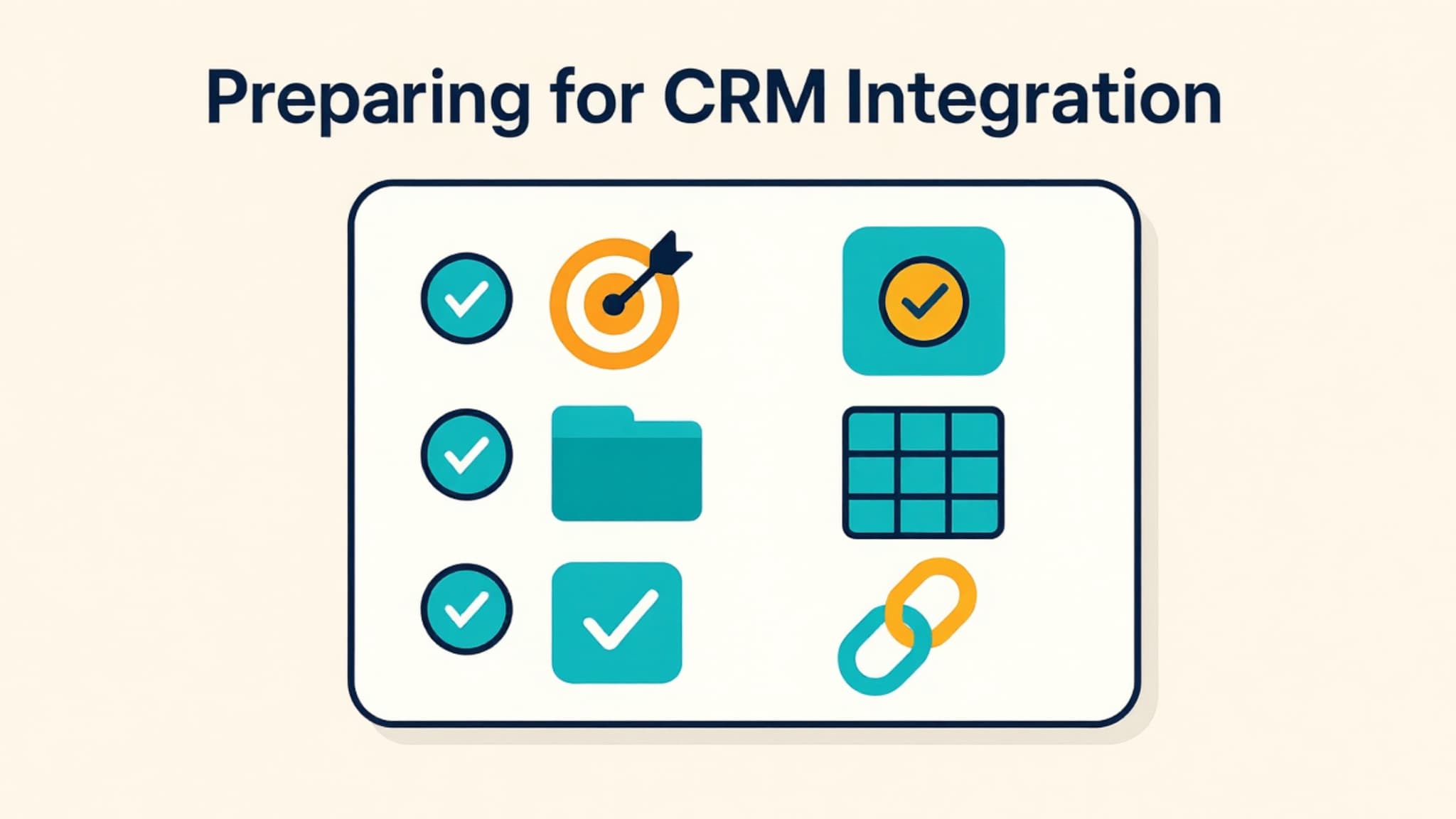
Step-by-Step Guide to Integrating Your CRM
A good integration is built in layers. Each step builds on the one before it, so this section expands on what we have covered already. The goal is to help you understand not just what to do, but why each step matters.
Step 1: Choose Your Integration Method
After preparing your goals and data, the next step is choosing how your website and CRM will communicate. Your choice here influences how flexible the system becomes later.
Pre-Built Integrations. These are usually the simplest. Many website builders offer direct connections to popular CRMs.
- Fast to set up
- Minimal technical skill required
- Best for straightforward form-to-CRM workflows
Embedded CRM Forms. Many CRMs let you build forms directly inside the platform and embed them on your website. This option keeps your data cleaner because submissions follow the same structure as the rest of your CRM.
- No plug-ins or third-party tools needed
- Fields map perfectly into your CRM
- Great for teams who want consistency and fewer moving parts
Third-party tools such as Zapier or Make. If you want more control without engineering support, third-party connectors sit comfortably in the middle.
- Ideal for conditional workflows
- Helpful when using multiple tools
- Good for connecting marketing automation sequences across platforms
Custom API Integration. Teams with developers or unique requirements often choose this option.
- Full customization
- Can support complex multi-step workflows
- Works well when managing a detailed sales pipeline
Here is a quick reminder table for comparison.
| Integration Type | Best For | Technical Skill |
|---|---|---|
|
Pre-built plugin |
Basic form sync |
Low |
|
Embedded CRM Forms |
Clean CRM-structured form data |
Low |
|
Zapier or Make |
Multi-step logic |
Medium |
|
API integration |
Full customization |
High |
Once you choose your method, the next step is making sure every piece of information has a home.
Step 2: Map Your Data Model
This step builds on the foundation you created during preparation. Mapping your data model ensures that your CRM receives information in a predictable way.
Start by reviewing your website’s touchpoints:
- Contact and inquiry forms
- Newsletter signups
- Webinar or event registrations
- Support or chat submissions
- E-commerce checkout forms
After reviewing, map each field to its CRM destination.
A few things to keep in mind:
- Make field names consistent
- Standardize dropdown values
- Decide which fields are required
- Confirm how each field impacts marketing automation workflows
With your map in place, you can now shift attention toward privacy and consent.
Step 3: Configure Consent and Compliance
The transition from field mapping to compliance is natural because both affect how data enters your CRM.
To stay compliant:
- Add clear consent checkboxes
- Include links to your privacy policy
- Capture timestamps and IP addresses when allowed
- Honor location-based preferences
This step is especially important if marketing automation or long-term nurturing is part of your plan.
Step 4: Connect Your Website Forms
Once consent is handled, you can begin connecting forms without risking data gaps.
A few best practices to follow:
- Use CRM embedded forms or trusted plugins
- Add hidden UTM fields for attribution
- Test on mobile and desktop
- Validate required fields
- Ensure forms route to the correct team member or pipeline stage
Following these steps ensures you don't overlook anything.
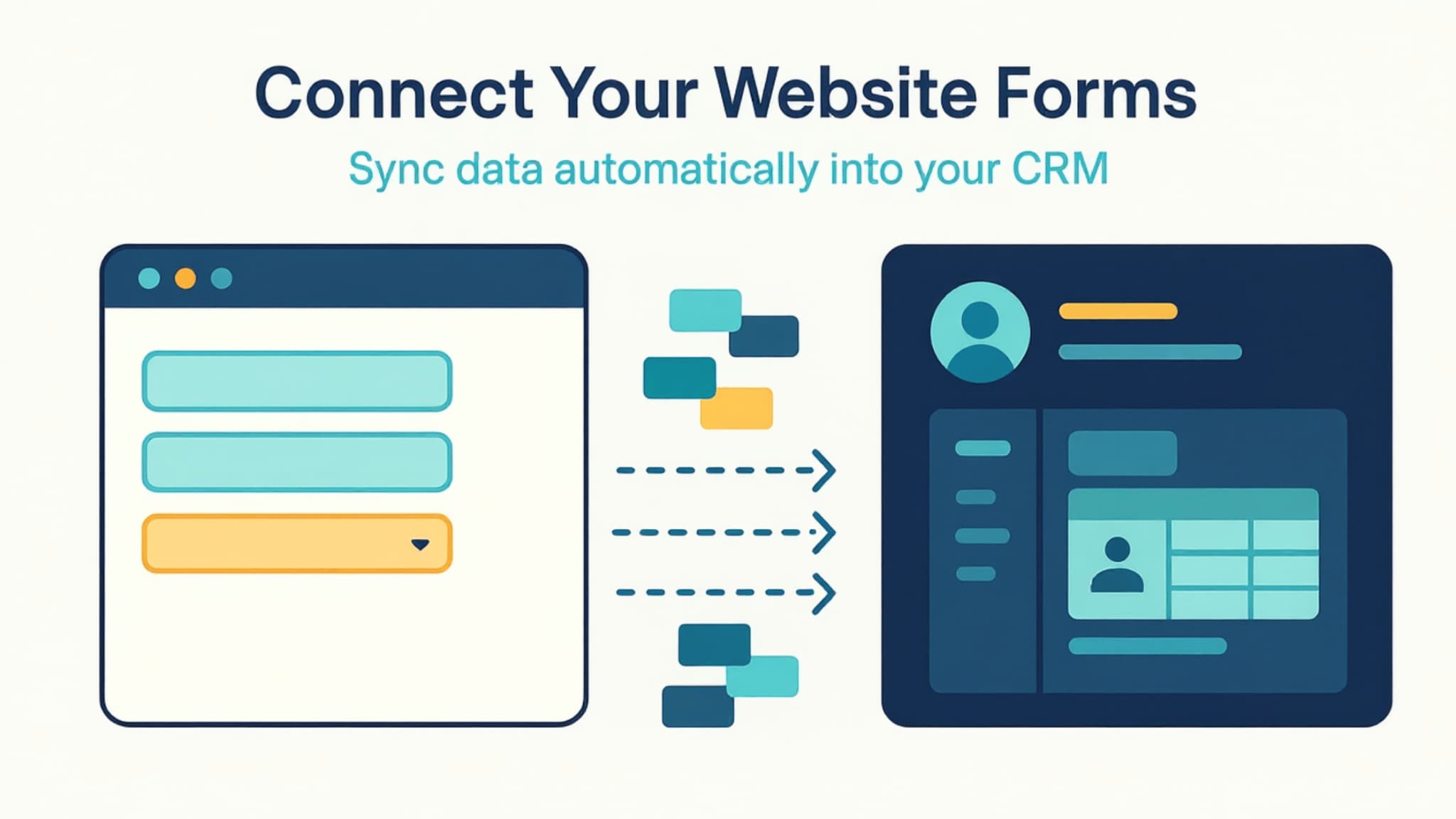
Step 5: Integrate Live Chat or Chatbots
After forms are running smoothly, connecting your chat tools is the next logical step. Chat often signals higher intent than passive browsing.
When synced:
- Chats can create new CRM records
- Returning visitors can be recognized
- Follow-up messages can trigger automatically
- Conversation history stays attached to the contact record
This connection helps support teams respond quickly, and sales teams understand the early questions people ask.
Step 6: Sync E-Commerce or Subscription Data
If you sell products or services online, this step builds on chat and form integrations by adding behavior-based insights.
Useful data includes:
- Order totals
- Abandoned Carts
- Purchased items
- Subscription renewals
- Refunds or cancellations
This information strengthens segmentation, improves reporting, and supports marketing automation.
Step 7: Capture Social Media Leads
Once your main website sources are connected, expanding to social channels is a natural next move.
Platforms like Facebook, Instagram, and LinkedIn offer lead form integrations. When connected to your CRM:
- Leads appear instantly
- Attribution is preserved
- Manual CSV downloads become unnecessary
This type of automation frees your team from clerical work and ensures leads move into the sales pipeline quickly.
Step 8: Build Core Automation Workflows
With all major touchpoints mapped, this is where integration becomes more powerful.
A few common examples include:
- Assigning leads based on service interest or region
- Sending welcome sequences after a form submission
- Creating tasks when a chat ends
- Tagging contacts for segmentation
- Moving deals to a new step in the sales pipeline
These workflows help your team stay consistent and reduce repetitive tasks. They also support smoother handoffs between marketing, sales, and operations.
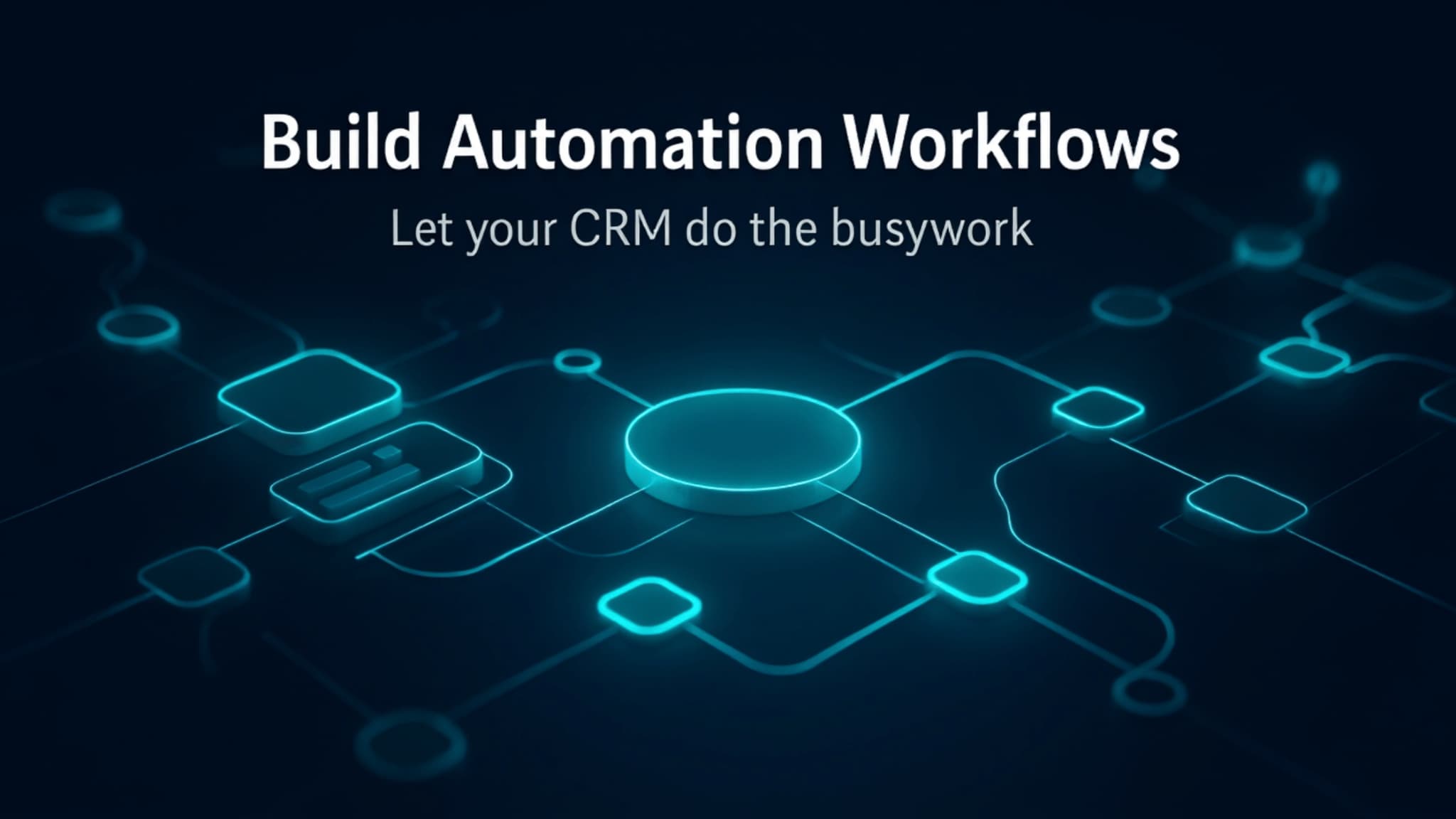
Step 9: Test a Small Workflow First
Every process above leads to this final step. Testing ensures that the work done so far behaves as expected.
A simple test workflow might include:
- Submitting a test form
- Confirming a contact is created
- Checking that tags or fields populate correctly
- Verifying that a follow-up email is sent
- Reviewing whether a deal enters the correct stage
This small test helps catch issues early so you can scale your integration confidently.
Before/After Impact Table
| Area | Before Integration | After Integration |
|---|---|---|
|
Lead capture |
Manual, inconsistent |
Automatic and organized |
|
Data accuracy |
Duplicate or missing entries |
Clean, unified contact records |
|
Follow-up speed |
Slow and manual |
Instant workflows |
|
Team visibility |
Scattered info |
Shared CRM visibility |
|
Attribution |
Guesswork |
Reliable source tracking |
Let Us Help You Get Started!
Pulse CRM delivers more than software. We’re your partner in success.
We fully set up your CRM, including importing your data, configuring sales and marketing automations, designing branded email templates, writing engaging email copy, setting up sales pipelines, and much more.
Conclusion
Integrating your CRM with your website is one of those upgrades that quietly changes how your team works day to day. You spend less time digging through inboxes for information and more time responding to the people who actually need you. And once your data starts flowing into the right places automatically, you begin to see how much smoother the entire customer journey can feel.
If you take this process step by step, it becomes far less overwhelming. Start with simple connections, test small workflows, and let each improvement build on the last. You’ll create a system that supports your team, strengthens follow-up, and feels far easier to manage than multiple different tools you may be juggling now.
If you don’t want to figure all of this out on your own and prefer a team that can help set everything up for you, we can help. We can handle the full setup so you can stay focused on running your business. Book a free strategy session if you would like to start this process.
FAQs
CRM-website integration is the process of connecting your website’s forms, chat tools, checkout actions, or registrations directly to your CRM so information syncs automatically. This matters because teams often lose time trying to locate scattered data or manually copying information from inboxes into their CRM. When everything syncs in real time, your team has a clear picture of who reached out and what they need.
The easiest way is usually through native connections or embedded CRM forms that your CRM already supports. These tools require little technical skill and keep your data structure clean, which is especially helpful for smaller teams or those just starting with automation. Choosing the simplest path first also helps you avoid unnecessary complexity as you learn what your team actually needs.
Third-party tools like Zapier or Make work well when you want flexibility without needing full engineering support. Custom APIs, on the other hand, make sense when your workflows include multiple systems or require highly tailored logic. Most teams begin with pre-built tools, then shift to APIs only when their processes become more advanced.
Reliable syncing starts with clear field mapping so every piece of information has a defined destination in your CRM. Testing your forms regularly helps catch issues early, such as mismatched dropdown values or missing identifiers. It also helps to submit entries from different devices and browsers to see if anything breaks along the way. Many teams run a quick weekly audit to confirm that leads are landing in the right pipelines or lists.
Duplicate records usually happen when multiple systems create new entries without checking whether a person already exists in the CRM. Enforcing unique identifiers, such as an email address, helps maintain a clean database and prevents your team from accidentally following up with the same person twice. This practice becomes especially important when collecting leads from multiple sources, such as forms, ads, and chat. A simple rule, consistently applied, makes the entire CRM more reliable.