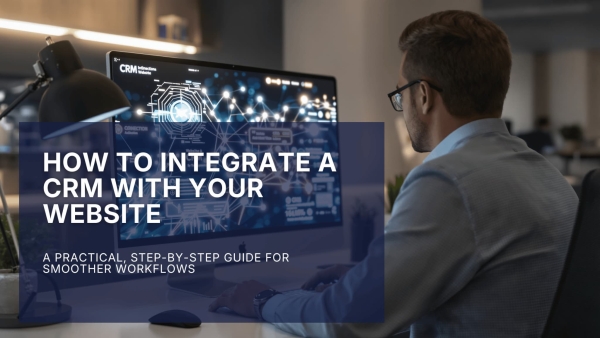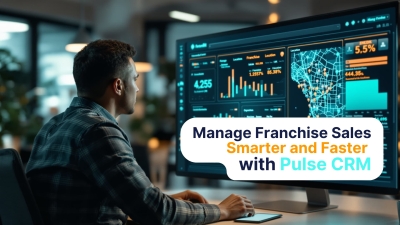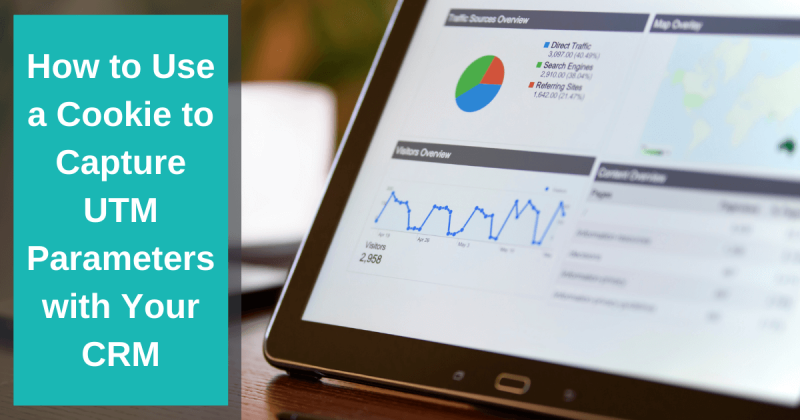
- What Are UTM Parameters
- Why Tracking UTM Parameters is a Vital Part of Your Marketing Efforts
- Examples of UTM Links for Various Marketing Campaigns
- Why It's Important To Use a Cookie to Capture UTM Parameters
- Why Should You Capture UTM Parameters in Your CRM?
- How to Use a Cookie to Capture UTM Parameters with Your CRM
- How To Setup Your Cookie to Capture UTM Parameters in GTM
- How To Setup Capturing the UTM Parameters in Your CRM
- Conclusion
Did you know that you can use a Cookie to capture UTM parameters with your CRM?
Cookies are a great way to track where website visitors came from when they hit your website. You can then capture this information within your CRM when a person submits a form on your website.
This information is essential to generating accurate reports for the lead source of any leads that you capture through your website and which lead source generates the best ROI.
In this post, I will explain how you can accomplish this with our CRM software. However, with an additional piece of Javascript, you can achieve this with other CRM systems as long as they allow you to create forms with hidden fields.
What Are UTM Parameters
UTM Parameters are five variants of URL parameters that Google Analytics uses to track where traffic is coming from to your website.
The five variants are:
- Source - Campaign source is the name of the referrer
- Medium - Campaign medium is the type of link used (e.g. banner, email, etc.)
- Campaign - The campaign name or identifier
- Term - Campaign term is the paid search term used (if any)
- Content - The campaign content type is used to differentiate similar content or links within a campaign
You can read more about UTM Parameters and how they work on Google's support page.
Why Tracking UTM Parameters is a Vital Part of Your Marketing Efforts
Tracking UTM parameters is a vital part of your marketing efforts because it can help determine which marketing campaigns are the most successful.
If you're running several different campaigns, it can be challenging to track and compare their success rates without UTM tracking in place.
UTM parameters also allow you to see how much traffic is coming from each referrer so that you can better allocate your resources in the future.
Examples of UTM Links for Various Marketing Campaigns
Here are some examples of UTM links for various marketing campaigns:
- Email campaign -
example.com/?utm_source=newsletter&utm_medium=email&utm_campaign=spring-sale - Social media campaign -
example.com/?utm_source=facebook&utm_medium=social&utm_campaign=spring-sale - Paid search campaign -
example.com/?utm_source=google&utm_medium=paid search&utm_campaign=keyword+adgroup+campaign - Banner ad campaign -
example.com/?utm_source=news_website&utm_medium=banner-ad&utm_campaign=spring-sale
You should be using UTM parameters on every link you share as part of a marketing campaign. This will ensure that you can track the success of each campaign accurately.
Adding UTM parameters to your links is easy with most CRMs and email marketing platforms. For example, in our CRM software, you can simply add the parameters to the end of your URL when creating a new email template.
Here's how it would look:
{website_url}?utm_source=newsletter&utm_medium=email&utm_campaign=spring-sale
You can also use a tool like Google's Campaign URL Builder to generate your links for you. This is especially useful if you're not familiar with how UTM links are structured.
Here's a free UTM Builder that we like to use to create UTM parameters and generate your UTM link to track this data in Google Analytics and your CRM (explained later in this post).
Why It's Important To Use a Cookie to Capture UTM Parameters
Many times a person will not submit a form on your landing page. Instead, they need to explore your website further before giving up their email and other contact information.
The problem with this is that you'll lose the UTM tags once the person navigates away from your landing page.
When you use a cookie to capture the UTM parameters, you can track this vital data even if they don't submit a form on your landing page.
To do this, you'll need to add a piece of Javascript to your website that will set a cookie when someone arrives on your site from a UTM link, or you can use Google Tag Manager (GTM).
Simo Ahava has created a custom template that you can use in GTM, making this process easy, and you don't need to understand any coding to get it set up.
Once you have this configured in GTM, you'll be able to start tracking your UTM parameters more effectively in Google Analytics. However, capturing this data in your CRM will require an additional step (explained below).

Why Should You Capture UTM Parameters in Your CRM?
Having your UTM tags stored in your CRM has a number of benefits, such as:
- Being able to track the ROI (return on investment) of your marketing campaigns
- Knowing which channels are generating the most leads or customers
- Segmenting your leads and customers based on how they found you
- And much more!
Sure, you can also get this data from Google Analytics if it's set up correctly, but it will take you hours sorting through data which correlates to a ton of wasted time.
Having this data stored in your CRM can automate this entire process and provide you with real-time reporting on where your leads and customers are coming from in your CRM.
Let Us Help You Get Started!
Pulse CRM delivers more than software. We’re your partner in success.
We fully set up your CRM, including importing your data, configuring sales and marketing automations, designing branded email templates, writing engaging email copy, setting up sales pipelines, and much more.
How to Use a Cookie to Capture UTM Parameters with Your CRM
You'll need a CRM that allows you to create forms with hidden fields to capture UTM parameters with a cookie.
With Pulse, you can use our CRM to easily create hidden fields by clicking the "Hidden" checkbox on the form field you want to hide.

You'll also notice that there's an option for "Override existing value." This option is selected by default, but we recommend turning off this option for your UTM campaign fields.
If a person were to submit a form a second time, you usually would not want the original UTM values to be overridden, and that's why you should uncheck this option for your UTM campaign form fields.
If you're setting this up with another CRM system other than Pulse, you'll need to add an additional piece of JavaScript to your site to have these hidden fields filled in, and you'll need to hire a web developer to create this script for you.
Here at Pulse, we make this process easy. You can simply add the provided Cookie Script in your Pulse account to your Google Tag Manager account, and this process is set up and ready to use.
By using Pulse, you won't need any coding knowledge to get this set up.
How To Setup Your Cookie to Capture UTM Parameters in GTM
You'll need to have a Google Tag Manager account to do this. You can set one up for free here: https://tagmanager.google.com/.
Once you have a GTM account created, you need to add the GTM script to your website. Google provides details on how to do this here: https://support.google.com/tagmanager/answer/6103696?hl=en
Now that you have your account created, you can follow these steps in your GTM account:
Step 1: Create a new tag.

Step 2: Give Your Tag a Title. You can use something like "UTM Tracking Cookie."

Step 3: Click on Tag Configuration.

Step 4: Click on "Discover more tag types in the Community Template Gallery."
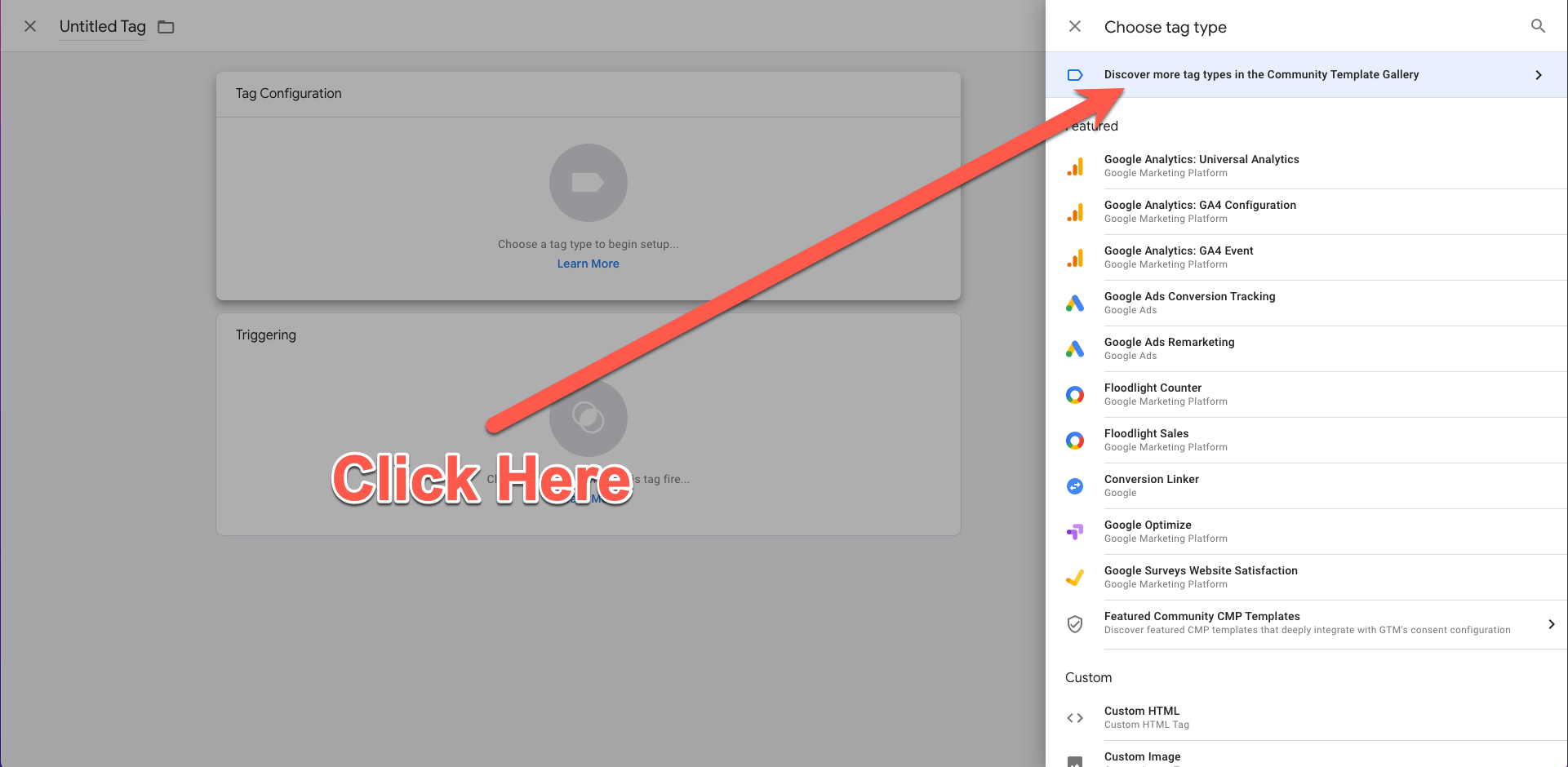
Step 5: Search for "Persist Campaign Data" and select this custom template. You'll then need to click the "Add to workspace" button.


Step 6: Click the checkbox to enable the option for "Store campaign data in a browser cookie."

Step 7: Click on "Triggering" towards the bottom of the page.

Step 8: Select "All Pages".
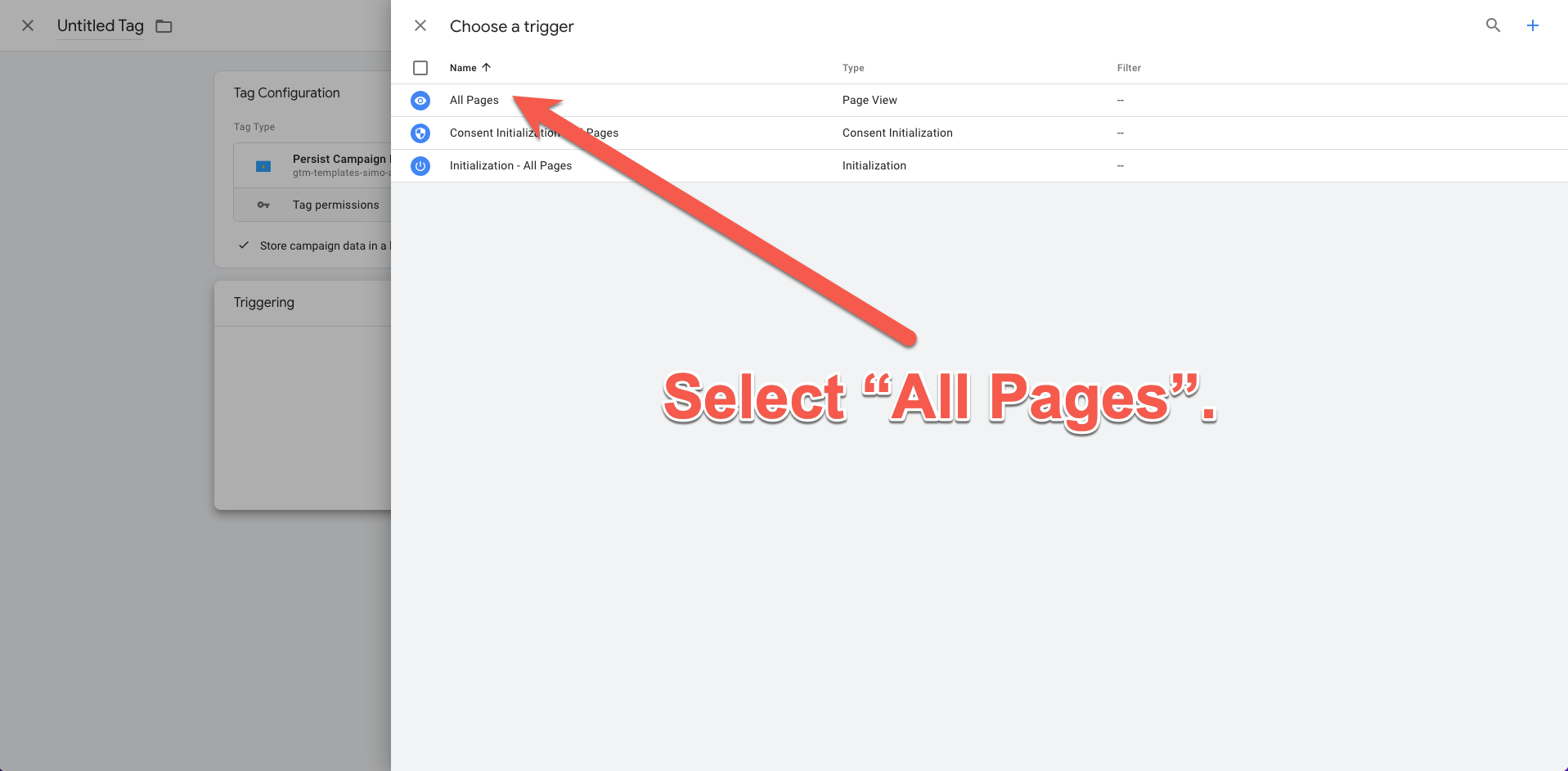
Step 9: Click the "Save" button.

Step 10: Click the "Submit" button.

Final Step: Publish this new tag to your website.
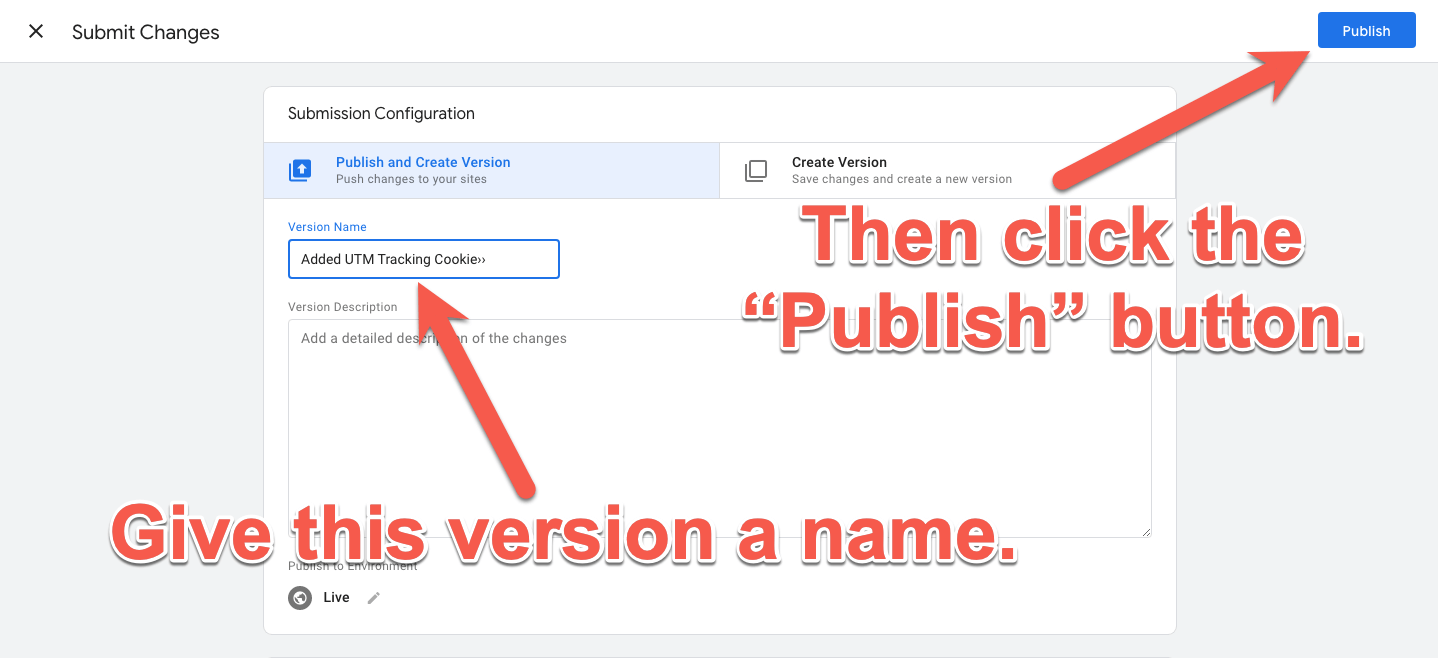
How To Setup Capturing the UTM Parameters in Your CRM
If you're not using Pulse, you'll need to hire a developer to create a custom JavaScript to accomplish this part.
Here at Pulse, we make this process super easy, and you can just copy and paste the provided Cookie Script inside your Pulse account and add it to GTM.
Once you are a Pulse client, you'll also have access to a video tutorial and documentation showing how to add this script to your GTM account but I'll give you a general overview here.
You can click on the HTML link for any of your forms that you've created in Pulse and then you'll see a section at the bottom that says Cookie Script (optional). Copy this script.
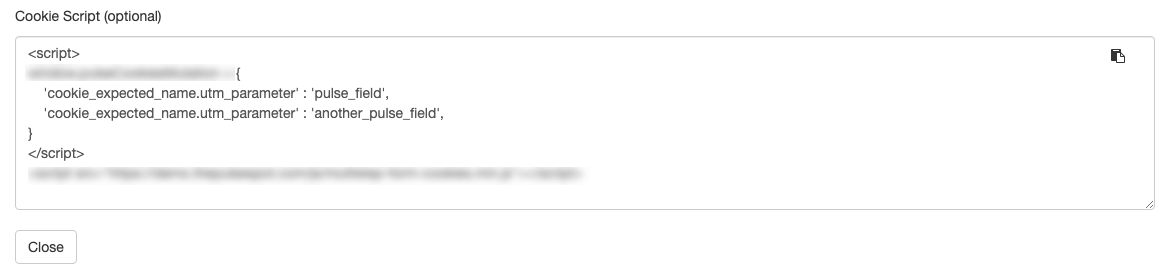
You'll add this script by creating another tag in your GTM account and selecting the "Custom HTML" tag template.
Then paste your Cookie Script here.


You'll want this to trigger on "All Pages" as well. So from this point, you can repeat the steps from Step 8 and after listed above.
Let Us Help You Get Started!
Pulse CRM delivers more than software. We’re your partner in success.
We fully set up your CRM, including importing your data, configuring sales and marketing automations, designing branded email templates, writing engaging email copy, setting up sales pipelines, and much more.
Conclusion
You must implement UTM tracking to track the true lead source of your website traffic and get accurate data in Google Analytics and your CRM.
You can use UTM tracking with social media links, email marketing links, and other digital marketing campaigns to accurately track your UTM codes.
If you're a Pulse client or interested in becoming one to start tracking UTM parameters more accurately, please reach out, and we would be happy to help.